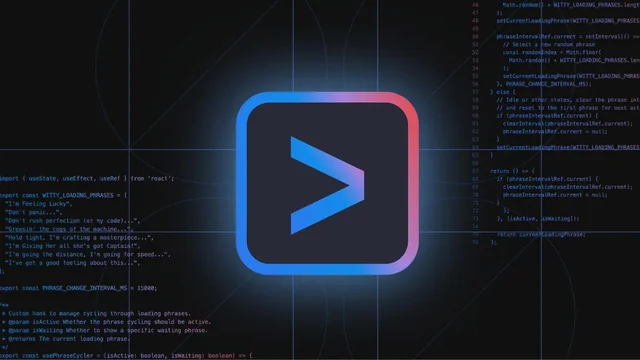
Getting Started with Gemini CLI: A Complete Guide
Discover how to install, configure, and master Gemini CLI with this comprehensive guide. Learn advanced features, best practices, and real-world examples to boost your development productivity.
What is Gemini CLI?
Gemini CLI is a revolutionary command-line tool that brings the power of Google's Gemini AI directly to your terminal. As an open-source project, Gemini CLI transforms how developers interact with their codebase, enabling intelligent code analysis, automated workflows, and multimodal content generation. This Gemini CLI guide will walk you through everything you need to know to get started with this powerful tool.
The core strength of Gemini CLI lies in its ability to understand large codebases through a massive 1M token context window. This allows Gemini CLI to analyze entire projects, provide intelligent suggestions, and automate complex development tasks. Whether you're working on a small script or a large enterprise application, Gemini CLI adapts to your needs and enhances your productivity.
Prerequisites for Using Gemini CLI
Before diving into this Gemini CLI guide, ensure you have the following prerequisites installed on your system:
- Node.js 18 or higher: Gemini CLI is built on Node.js and requires version 18 or above for optimal performance.
- Terminal access: A modern terminal emulator that supports command-line operations.
- Internet connection: Stable connectivity for API communications with Google's Gemini servers.
- Google account or API key: For authentication and accessing Gemini CLI's features.
You can verify your Node.js installation by running node --version in your terminal. If you need to install or update Node.js, visit the official Node.js website for the latest version.
Installing Gemini CLI
This Gemini CLI guide provides multiple installation methods to suit different use cases. Choose the approach that best fits your workflow:
Quick Start with npx
The fastest way to experience Gemini CLI is using npx, which downloads and runs the tool without permanent installation:
This command immediately launches Gemini CLI, allowing you to interact with your codebase using advanced AI features. This method is perfect for trying out Gemini CLI or for occasional use.
Global Installation
For regular use, install Gemini CLI globally using npm. This Gemini CLI guide recommends this approach for developers who plan to use the tool frequently:
After global installation, you can launch Gemini CLI from any directory by simply typing:
Authentication Setup
This Gemini CLI guide covers two authentication methods, each suited for different use cases and security requirements.
Personal Google Account Authentication
When you first launch Gemini CLI, you'll be prompted to authenticate with your personal Google account. This method provides:
- Quick setup with no additional configuration required
- Generous free usage limits (60 requests per minute, 1,000 requests per day)
- Secure access to Gemini CLI's core features
- Ideal for individual developers and learning purposes
This authentication method is perfect for getting started with Gemini CLI and is sufficient for most personal development projects.
API Key Authentication
For production use or higher rate limits, this Gemini CLI guide recommends using API key authentication:
- Generate an API key from Google AI Studio
- Set the API key as an environment variable:
API key authentication provides higher rate limits, better security control, and is suitable for team environments and enterprise use.
Basic Usage and Commands
This Gemini CLI guide now covers the fundamental commands and usage patterns that will help you get the most out of the tool.
Starting Gemini CLI
Launch Gemini CLI by running the command in your terminal. The tool will guide you through the authentication process if you haven't set it up yet:
Once authenticated, Gemini CLI presents an interactive interface where you can ask questions, request code analysis, or generate new content.
Basic Commands and Examples
This Gemini CLI guide provides practical examples of common tasks you can accomplish:
Code Analysis
Ask Gemini CLI to analyze your codebase and provide insights:
> What are the potential security issues in this code?
> Explain how this authentication system works
Code Generation
Generate new code based on your requirements:
> Generate a React component for a todo list
> Write a Python script to process CSV files
Code Refactoring
Ask Gemini CLI to improve existing code:
> Convert this callback-based code to use async/await
> Optimize this database query for better performance
Advanced Features
This Gemini CLI guide explores advanced features that set the tool apart from traditional development assistants.
Multimodal Capabilities
One of the most powerful features of Gemini CLI is its ability to process multiple types of input. This Gemini CLI guide shows you how to leverage these capabilities:
- Image Analysis: Upload screenshots, diagrams, or design mockups and ask Gemini CLI to generate code or provide analysis
- PDF Processing: Upload technical documentation and have Gemini CLI extract information or generate implementation code
- Sketch-to-Code: Convert hand-drawn sketches or wireframes into functional code
To use multimodal features, simply upload files when prompted or reference them in your queries. Gemini CLI will analyze the content and provide relevant code or explanations.
Large Codebase Analysis
The 1M token context window allows Gemini CLI to understand entire projects. This Gemini CLI guide demonstrates how to leverage this capability:
> Analyze the architecture of this entire project
> Find all functions that handle user authentication
This comprehensive understanding enables Gemini CLI to provide context-aware suggestions and identify patterns across your entire codebase.
Task Automation
Automate repetitive development tasks with Gemini CLI. This Gemini CLI guide covers common automation scenarios:
- Code Reviews: Automatically analyze pull requests and generate review comments
- Documentation Generation: Create comprehensive documentation from your codebase
- Testing: Generate unit tests and integration tests for your code
- Deployment Scripts: Create deployment automation scripts and CI/CD configurations
Best Practices for Using Gemini CLI
This Gemini CLI guide shares best practices to help you maximize the tool's effectiveness and maintain code quality.
Writing Effective Prompts
The quality of your interactions with Gemini CLI depends largely on how you phrase your requests. This Gemini CLI guide recommends:
- Be Specific: Instead of "fix this code," say "optimize this function for better performance and add error handling"
- Provide Context: Include relevant information about your project, framework, or requirements
- Use Examples: Show examples of what you want when possible
- Iterate: Refine your prompts based on the responses you receive
Security Considerations
While Gemini CLI is designed with security in mind, this Gemini CLI guide emphasizes important security practices:
- Review Generated Code: Always review and test code generated by Gemini CLI before deploying to production
- Avoid Sensitive Data: Don't share API keys, passwords, or other sensitive information in your queries
- Use API Keys for Production: Use API key authentication for production environments
- Regular Updates: Keep Gemini CLI updated to benefit from security improvements
Integration with Development Workflow
This Gemini CLI guide shows you how to integrate the tool seamlessly into your existing development process:
- Version Control: Use Gemini CLI to analyze git diffs and generate commit messages
- Code Reviews: Automate parts of your code review process
- Documentation: Generate and maintain project documentation
- Onboarding: Help new team members understand the codebase
Troubleshooting Common Issues
This Gemini CLI guide addresses common issues you might encounter and provides solutions:
Authentication Problems
If you encounter authentication issues with Gemini CLI:
- Ensure your Google account has access to Gemini AI services
- Check that your API key is correctly set as an environment variable
- Verify your internet connection and firewall settings
- Try clearing your authentication cache and re-authenticating
Performance Issues
If Gemini CLI seems slow or unresponsive:
- Check your internet connection speed
- Ensure you're not exceeding rate limits
- Try breaking large queries into smaller, more focused requests
- Update to the latest version of Gemini CLI
Code Quality Issues
If the generated code doesn't meet your standards:
- Provide more specific requirements and context
- Include examples of the coding style you prefer
- Ask for specific improvements or modifications
- Use iterative refinement to improve the output
Advanced Configuration
This Gemini CLI guide covers advanced configuration options for power users and enterprise environments.
Custom Model Selection
Advanced users can configure Gemini CLI to use specific Gemini models for different tasks:
- Speed Optimization: Use faster models for quick queries and simple tasks
- Accuracy Optimization: Use more capable models for complex analysis and generation
- Cost Optimization: Balance performance and cost based on your requirements
MCP Server Integration
Extend Gemini CLI's capabilities by connecting to Model Context Protocol (MCP) servers:
- Database Integration: Connect to databases for data analysis and query generation
- API Services: Integrate with external APIs and services
- Creative Tools: Connect to image generation, video creation, and music composition tools
Conclusion
This comprehensive Gemini CLI guide has covered everything you need to know to get started with this powerful AI-powered command-line tool. From installation and basic usage to advanced features and best practices, you now have the knowledge to leverage Gemini CLI effectively in your development workflow.
Gemini CLI represents the future of development tools, combining the power of artificial intelligence with the familiarity of the command line. By following this Gemini CLI guide and practicing with the examples provided, you'll be able to boost your productivity, improve code quality, and streamline your development processes.
Remember that Gemini CLI is an open-source project, so you can contribute to its development, customize it for your needs, and stay updated with the latest features. The active community behind Gemini CLI ensures continuous improvement and innovation.
Start exploring Gemini CLI today and experience the future of AI-powered development. Whether you're a beginner or an experienced developer, this Gemini CLI guide provides the foundation you need to succeed with this revolutionary tool.
Ready to Get Started?
Now that you've completed this Gemini CLI guide, you're ready to transform your development workflow. Install Gemini CLI today and experience the power of AI-assisted coding.
Install Gemini CLI Now